Progressive Web Apps (PWAs) and websites offer a lightweight way to deliver functionality across platforms. However, converting these experiences into native apps for Android and iOS can provide enhanced discoverability, offline capabilities, and integration with device features. Capacitor by Ionic makes this process seamless. Here’s a step-by-step guide to converting any PWA or website into native apps using Capacitor. Convert any PWA to native app.
Step 1: Prerequisites (PWA to native app)
Before we dive in, ensure you have the following:
Tools:
- Node.js and npm installed.
- Capacitor CLI (
npm install -g @capacitor/cli). - Android Studio (for Android development).
- Xcode (for iOS development).
- A website or PWA with responsive design.
Accounts:
- Google Play Console (for Android app publishing).
- Apple Developer Account (for iOS app publishing).
Step 2: Initialize the Capacitor Project
- Route to your project folder:
cd my-pwa-app - Initialize Capacitor:
npm init -y npm install @capacitor/core @capacitor/cli npx cap initYou’ll be prompted to provide:
- App Name: The name of your app.
- App ID: Use a reverse-domain identifier like
com.example.myapp.
- Link your web assets: Ensure your website or PWA’s files (HTML, CSS, JS) are available in a folder. By default, Capacitor expects the assets in the
wwwfolder. You can update this incapacitor.config.json:{ "webDir": "build" // Change "build" to your public www folder name } - Build your web app: Use your web framework’s build command (e.g.,
npm run buildfor React or Angular). - Copy assets to Capacitor:
npx cap copy
Step 3: Add Android and iOS Platforms
- Add Android:
npx cap add androidThis generates an
androidfolder with all necessary files. - Add iOS:
npx cap add iosThis creates an
iosfolder.
Step 4: Generating App Icons and Splash Screens
Capacitor supports automatic generation of app assets.
- Install the asset generation tool:
npm install @capacitor/assets - Create a icon.png (1024×1024) and splash.png (2732×2732).
- Place your assets at the root of your project as so:
assets/
├── icon-only.png
├── icon-foreground.png
├── icon-background.png
├── splash.png
└── splash-dark.png - Run the generator:
npx capacitor-assets generateThis generates the required icons and splash screens for both platforms and places them in all added platforms Step 3.
Step 5: Configure Android
- Open the Android Project:
npx cap open android - Update the
AndroidManifest.xml:- Ensure your app has permissions for features like the internet:
<uses-permission android:name="android.permission.INTERNET"/>
- Ensure your app has permissions for features like the internet:
- Set the Package Name: In
android/app/build.gradle, ensure theapplicationIdmatches your App ID. - Build the APK:
- Open Android Studio and build the project.
- Use the Build > Build Bundle/APK > Build APK option to generate the APK.
- Prepare for Release:
- Create a keystore for signing:
keytool -genkey -v -keystore release-key.jks -keyalg RSA -keysize 2048 -validity 10000 -alias my-key-alias - Add the keystore details in
build.gradle.
- Create a keystore for signing:
Step 6: Configure iOS
- Open the iOS Project:
npx cap open ios - Set the Bundle ID:
- In Xcode, go to Signing & Capabilities and set your App ID (e.g.,
com.example.myapp).
- In Xcode, go to Signing & Capabilities and set your App ID (e.g.,
- Provisioning Profiles:
- Log in to your Apple Developer Account.
- Create an App Identifier (com.example.myapp).
- Generate a Provisioning Profile linked to that same app identifier and download it.
- Set the profile in Xcode under Signing & Capabilities.
- Build the Archive:
- In Xcode, go to Product > Archive.
- After building, upload the archive to the App Store.
Step 7: Test Your App
- Android:
- Install the APK on a physical device for testing.
- Use Android Debug Bridge (ADB) for installation:
adb install app-release.apk
- iOS:
- Use Xcode to deploy the app directly to a connected iPhone.
Step 8: Publish to Stores
- Google Play Store:
- Log in to the Google Play Console.
- Upload the signed APK or App Bundle.
- Fill in the store listing details and publish.
- Apple App Store:
- Submit the archive to the App Store using Xcode or Transporter.
- Complete the App Store Connect form and submit your app for review.
Final Notes (PWA to native app)
Capacitor bridges the gap between web and native development, allowing developers to create apps with familiar tools while leveraging native capabilities. By following this guide, you can transform your PWA or website into polished native apps for Android and iOS.
Happy coding! 🚀